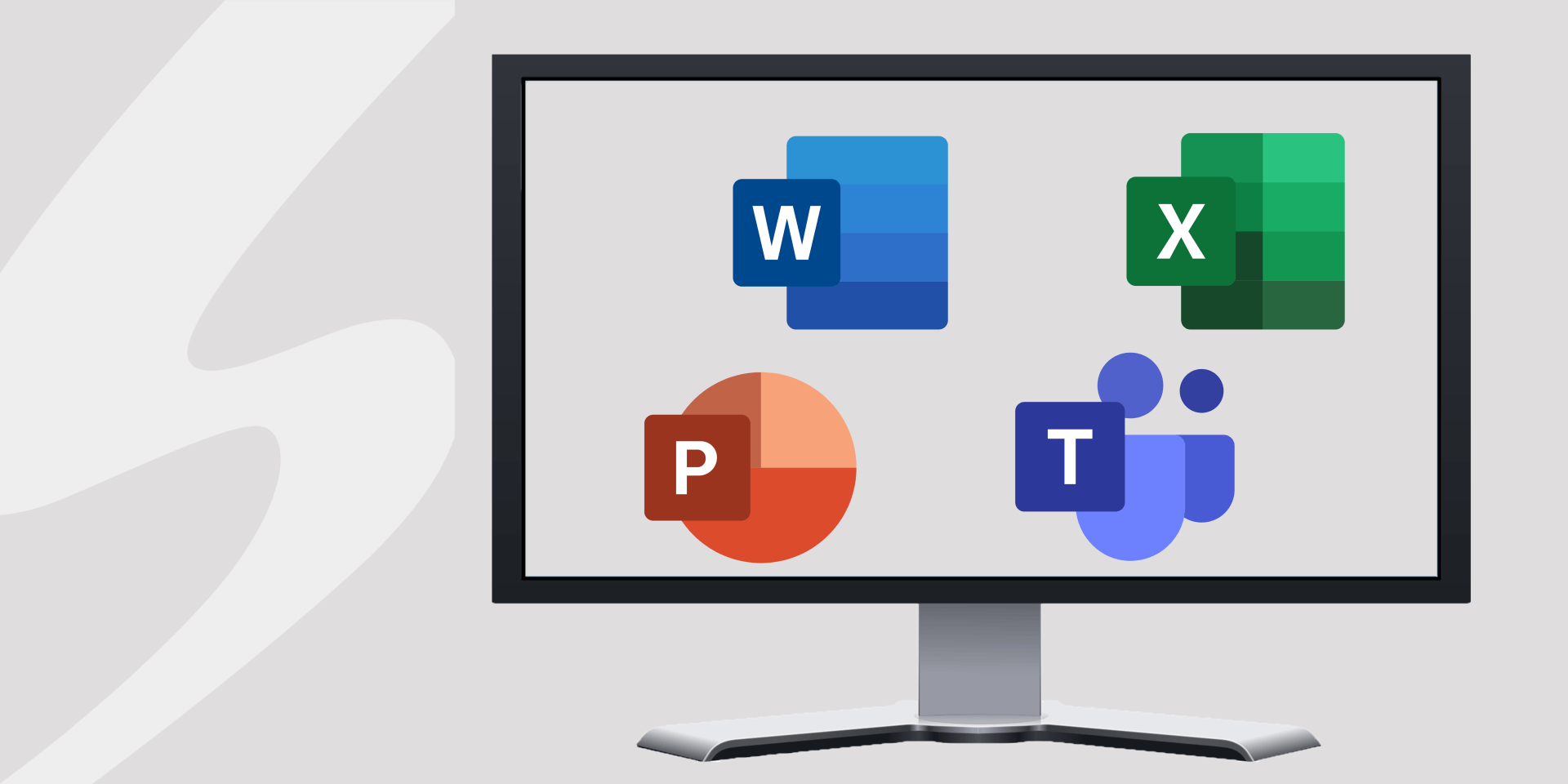What Should You Do if Your Computer Can’t Upgrade to Windows 11?
Transitioning from Windows 10 to Windows 11
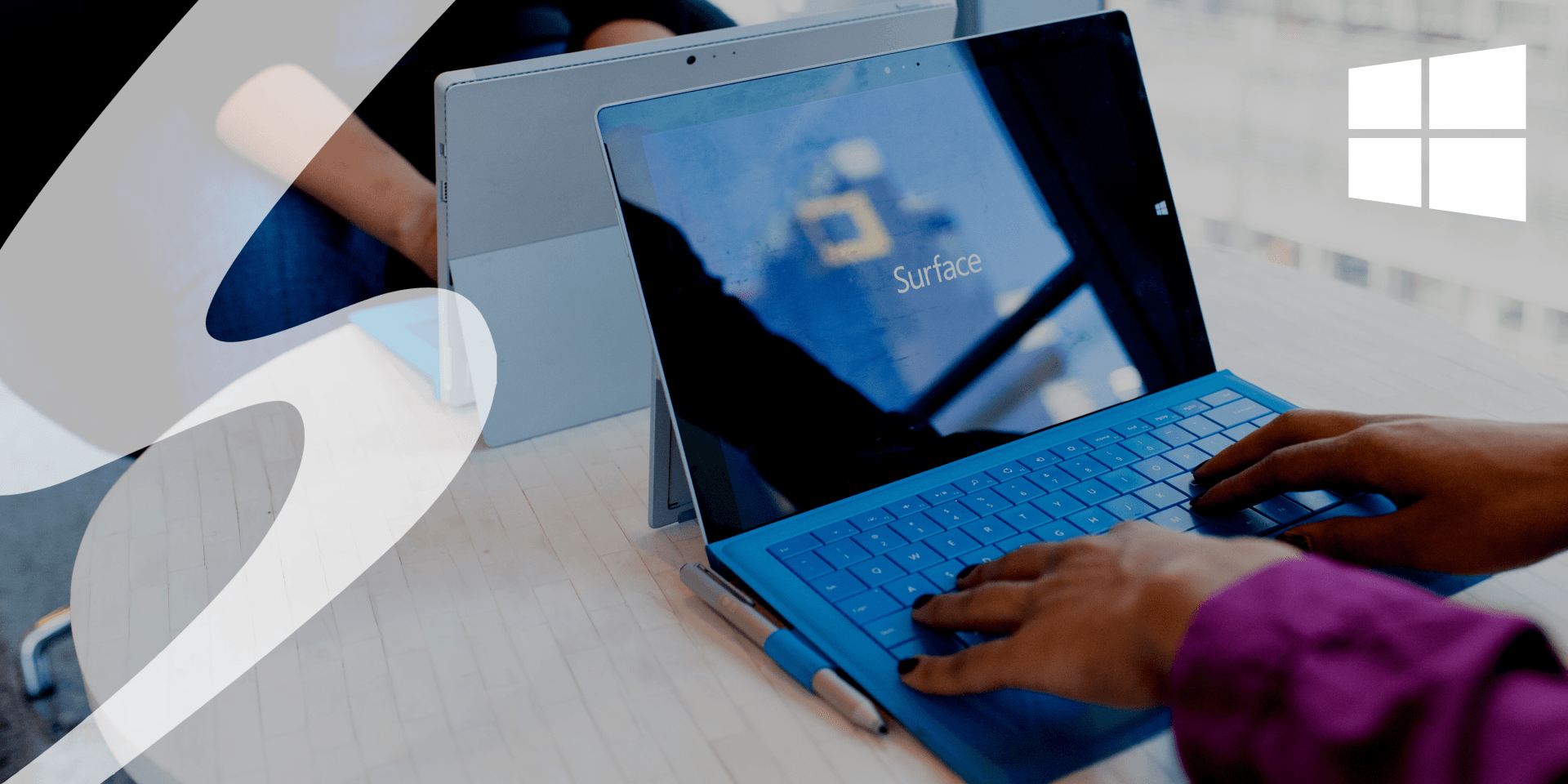
Windows 10 vs. Windows 11
Microsoft created Windows 11 on the same foundation as they created windows 10 on. They're designed to coexist; you can use the same tools and processes to manage both. Microsoft wants this migration process to be easy for users. This means you can manage Windows 11 in the same way you can Windows 10. Windows 11 enhances end-user productivity and is ideal for a hybrid work environment. Many of the same apps, tools, security settings, and policies from Windows 10 are usable in Windows 11. Simplified, Windows 11 is a newer, more secure, improved continuation of Windows 10.
Features Included in Windows 11
New Windows 11 features make the transition and the new desktop experience better. These features are here to simplify your tasks and offer you better accessibility. They work with previous Windows 10 features to create the best user experience yet.
Five new features include:
- Staying in Touch Simplified- Chat from Microsoft Teams offers new ways to communicate. You can talk to people from your computer, no matter what tablet, phone, or computer they're using. Microsoft Teams is on the taskbar, you can video or chat with anyone anytime without your phone.
- Navigation and Organization- Windows 11 is all about the simplified user experience. It offers a new yet familiar design. You have the ability to search for anything, anywhere is easy and convenient. This is a streamlined software that revolves around you, the user.
- Desktop Balance- This gives you the ability to group open windows and bounce between them. This organization happens with Snap Assist. You can drag windows to the edge of the screen for quick activation.
- Widgets- You can create and add widgets of photos, weather, news, stocks, and more to your desktop. These provide big pieces of information in small formats always accessible to you.
- Devices and Features- Windows 11 includes enhancements to touch, voice, and pen inputs. This allows your desktop to have more phone or tablet-like features. Microsoft's also partnering with trusted brands to offer new varieties of devices. These new devices are more capable, more versatile, and easier to use than previous models.
How to Find Out if Your Computer Can Upgrade
To find out if your computer is capable of upgrading to Windows 11, there are a couple of things you can do. The first of these would be to download Microsoft's PC Health Check app. This app will check your device to see if it meets the requirements for Windows 11. Windows 11 requires an 8th gen processor.
You can also check if your computer will upgrade to Windows 11 from the "Check for Updates" section of "Windows Update" on your computer: if Windows 11 is an option, it will check to make sure your computer is able to be updated to Windows 11 before you begin.
The second option would be to check and compare the requirements to your device yourself. You can do this by going into your computer settings and viewing your system specs against this list.
The requirements needed for Windows 11 are:
- Processor- 1 GHz or faster with 2 or more cores on a compatible 64-bit processor or SoC
- RAM- 4 GB
- Storage- 64 GB or larger
- System firmware- UEFI, Secure Boot capable
- TPM- Trusted Platform Module
- Graphics card- Compatible with DirectX 12 or later with WDDM 2.0 driver
- Display- 720p display that is greater than 9” diagonally, 8 bits per color channel
- Internet connection- Requires internet connection and Microsoft account

What Will Happen if You Can’t Upgrade to Windows 11?
"Microsoft will continue to support Windows 10 until Oct. 14, 2025... That gives you about four years to prepare as Microsoft slowly moves its billion-plus Windows users to Windows 11." The good news, if you can't upgrade or choose not to, your computer will still work. Bad news, it won't work quite the same. Your device will no longer have security updates, and there will be no new features added to the software. If your device is not compatible, you should consider buying a new device that is compatible. Choosing not to upgrade can harm the security of your device and the personal items on it. “Your computer is at risk for malware and other vulnerabilities that can expose you to hacks, viruses, and more.”
Why Should I Start Planning Now?
Change takes time especially if you have legacy systems. These include:
- ERP Systems
- Real-time data accessibility
- Business process improvement
- Inventory control and management
- Core business process automation
- Supply chain visibility
To Conclude
While Microsoft will support Windows 10 until 2025, it's still good to weigh out your options now. If your device has the requirements needed for Windows 11, great go ahead and upgrade! If not, you have options and time. It could be time to look for a new device and start transferring your systems over. We're here to help you make that decision. You can trust Seifert Technologies for all your business technology needs. We're both Microsoft Gold and Dell Partners. We make the perfect combo to help with upgrading your hardware and software. Contact us today to get started!